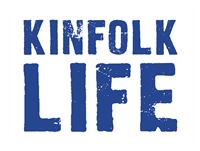Have you ever needed to convert a paper document into a digital format? For instance, if you require quick delivery of a document, you can email a digital copy instead of relying on traditional mail or fax. Additionally, creating digital backups of important documents is a smart way to safeguard against loss or damage.
You might be familiar with using a desktop scanner, similar to a photocopier, to create digital copies. However, the built-in cameras of many smartphones and tablets can capture high-quality scans of paper documents, making the process faster and more convenient than using a traditional scanner.
However, the phone is now capable of not only scanning files but also sending them by fax. Yes, you’ll need to do some extra work to set up your smartphone, but you’ll be able to ditch the desktop scanner and fax machine entirely.
Scan documents using Notes on iPhone
The Notes app is a mobile application for iOS devices that you can use to scan documents using your device’s camera. Follow these steps to get started:
- Open the Notes app from your home screen.
- Tap the New Note icon.
- From the keyboard toolbar, tap the plus sign circle icon.
- Tap Scan Documents from the menu.
- Use your device’s camera to capture the document by taking a photo of it.
- Decide whether to Retake or keep the photo by tapping Done. Then, save the scan to the note.
- The document is now part of your Scanned Documents. To share only the document, tap it to open.
- Tap the share icon in the top-right corner of the screen to access the menu.
- From the menu, you can send the scanned document using your apps, print it, or create a PDF.
How to send fax documents from a smartphone?
An excellent alternative to traditional fax machines is the online fax. This innovative technology employs the Internet Protocol (IP) for sending and receiving faxes over the Internet. You only need to install fax to iPhone to be able to send and receive faxes and scan documents. The fax app eliminates the need for telephone networks and landlines to transmit faxes by utilizing IP for the transmission.
With the Fax App, completing the task takes only 5 minutes. It offers a range of convenient features and benefits:
- You can fax anytime, anywhere, around the clock. It only takes a few minutes to send a fax. Just select a new document and a local fax number.
- Choose any online fax number and receive faxes from anywhere in the US or Canada. You can change the fax number free of charge once a month.
- Capture documents in seconds with the built-in scanner. The application allows you to take snapshots and send faxes from your iPhone. Edit scanned photos within the app.
- Import received faxes effortlessly from your device in PDF, JPEG, or PNG format.
- Keep track of your fax history by using the document directory. Easily identify failed faxes.
- Enhance the security of your faxes by adding an electronic signature. With the reliable Fax App, you can organize and schedule your faxes.
How to improve the quality of scans on a mobile phone?
If you’re concerned about the quality of your smartphone photos, just follow these tips:
- Lighting. Digital cameras utilize specialized technology to determine the distance to the subject, which may occasionally result in focusing on unintended objects. Adequate lighting and high contrast are crucial for reliable performance during photography.
- Contrast. Give your mobile camera an advantage by directing the lens to a high-contrast area, such as black and white. Taking a moment to allow the camera to focus on the text, rather than hastily capturing snapshots, is advised.
- Do not move your smartphone while taking a photo. Cameras without optical image stabilization require steady handholding. To capture clear photos, hold the camera firmly, hold your breath, and gently press the shutter release button. For multiple photos in a session, consider using a flexible clamp mount, which has proven to be effective.
- Remove any objects from the frame. To prevent the camera from focusing on the background instead of the subject, it is advisable to use a solid, dark background and eliminate unnecessary objects from the viewfinder.
- Choose the right angle. When shooting at an angle, ensure that it is not too steep to allow image correction algorithms to function optimally. Shooting from a horizontal angle may hinder the trapezoid correction mechanism’s ability to restore the document to its original rectangular shape.
Conclusion
You and I can see how the smartphone is replacing more and more office devices. The need for a calculator has long ceased, and now a scanner and fax have also become irrelevant. It is more convenient and easier to have a smartphone at hand than to use separate and rather large stationary devices for each task.